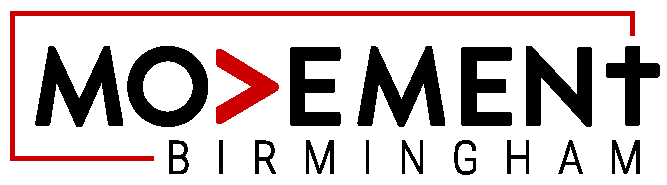page asks you to input values for Campaign Name, Campaign Base Date, and check boxes for Segments you wish to include. These include Personal Loan Recommendation, Auto Loan, New Customers, Credit Card, New Account Openings and Test Segment. You can choose any one of these or any combination of them. Once you check the first box, a button appears at the bottom that allows you to proceed to the next page. This next page includes a mechanism to Prioritize Segments. Use the arrow buttons to the left and right of the Priority field to assign the priority value you want this Segment to have in your Campaign. ARROW BUTTONS DO NOT WORK. You will also see fields for Segment Name, Available, Prioritized and Limit; (Limit is optional). By clicking Next, you will arrive at a page to Limit by Channel. This shows field values for Channel, Available and Limit. Click Next. For a second or two you will be on a page that says “Building Segment Campaign” which immediately turns into a page that asks you to Finalize Campaigns. If you are happy with the Segment Campaign you just built, click Finish, if not, you will be able to click Previous and go back to the previous page. THIS REDIRECTS BACK TO THE CLIENTS SCREEN ON DEMO. Note that when you create a New Segment Campaign, it will not be visible in your Campaigns tab – this is because Segment Campaigns has its own section you can get to by clicking the Segment Campaigns tab.